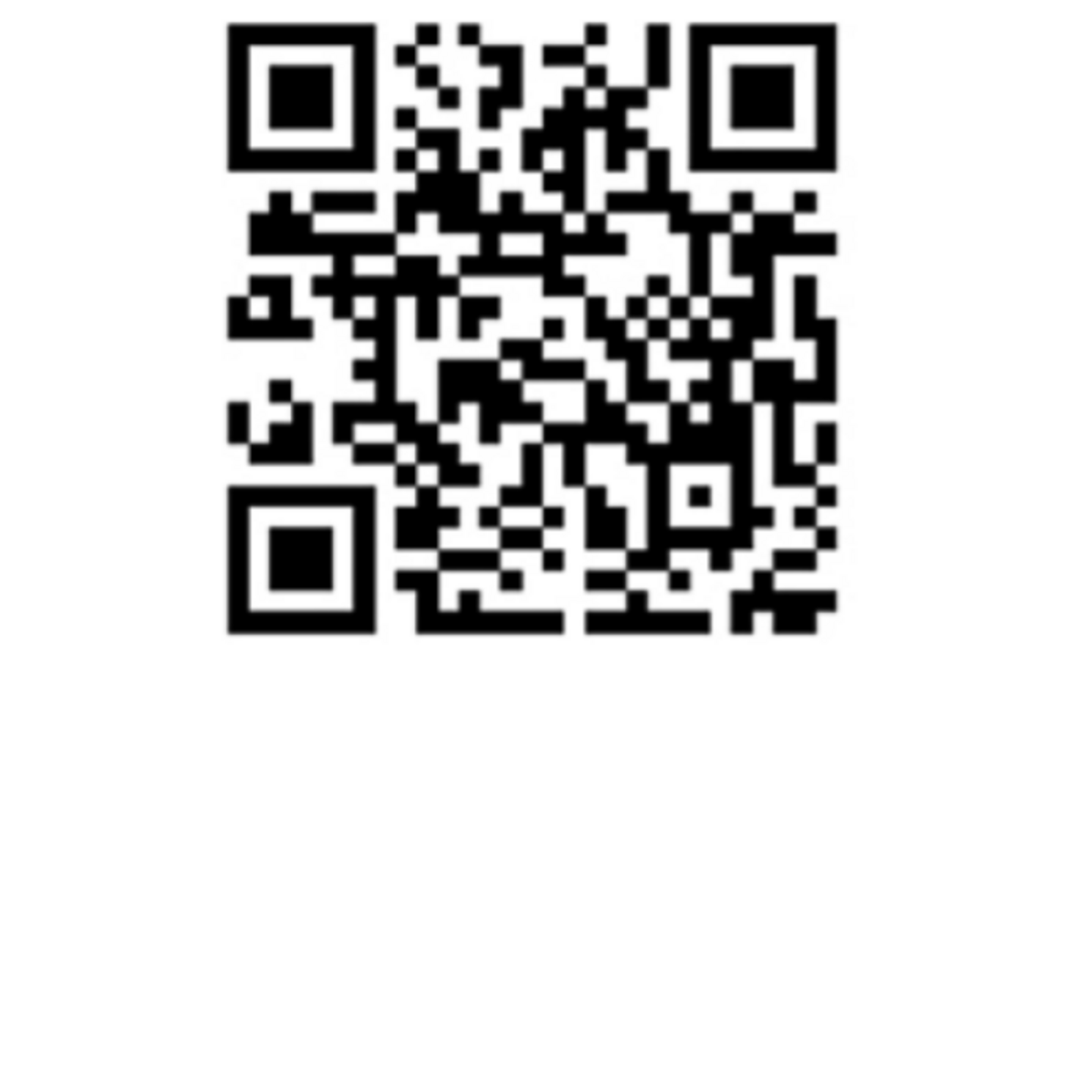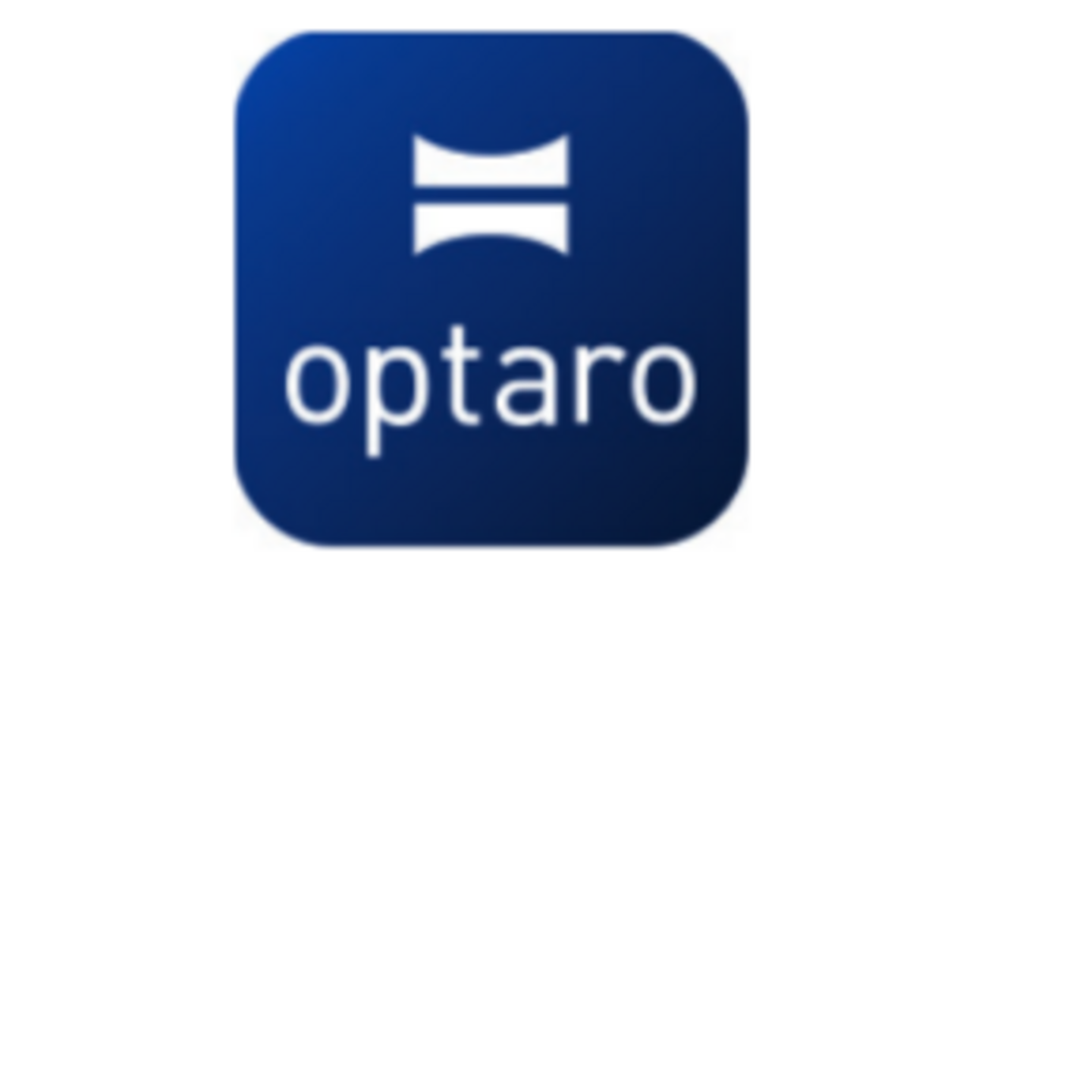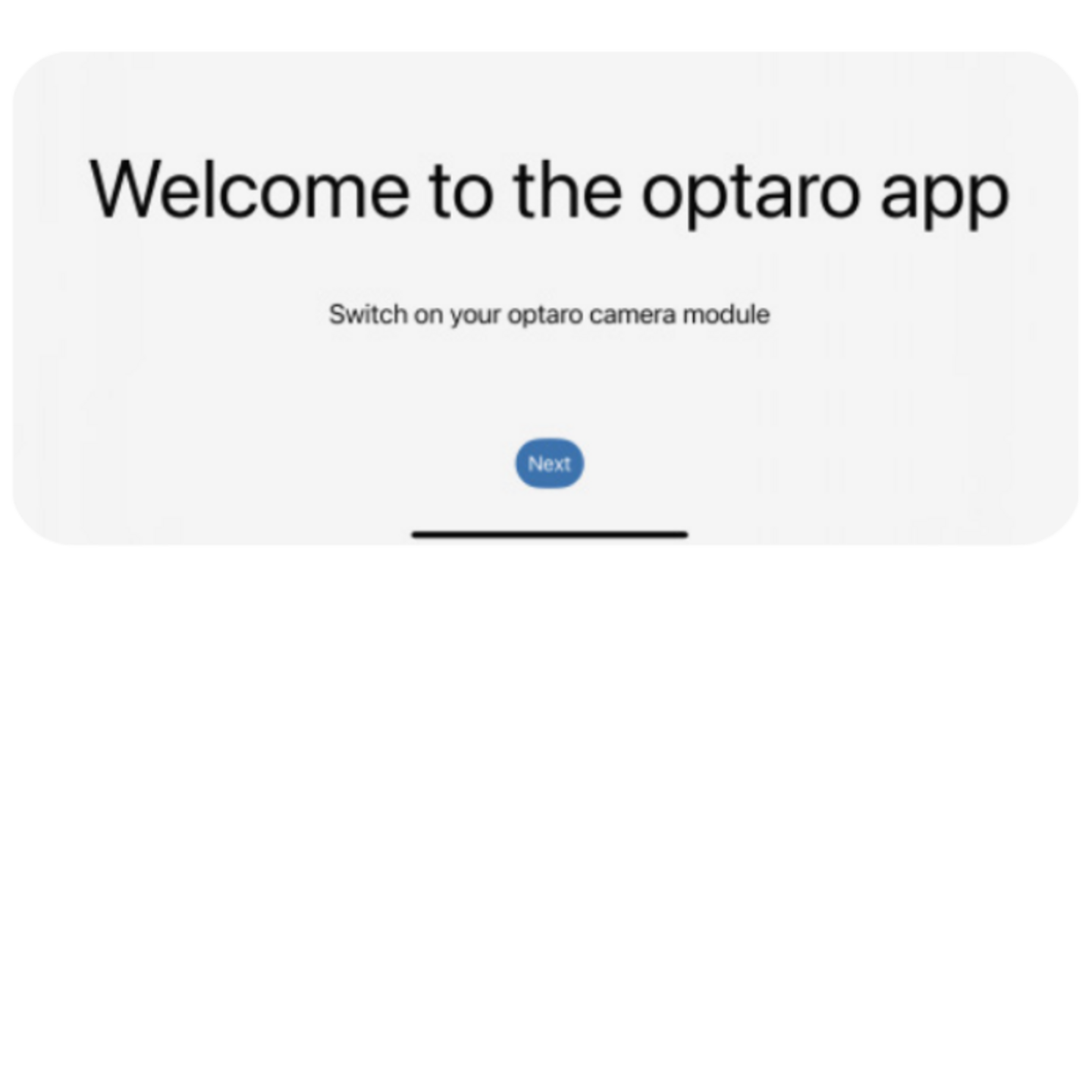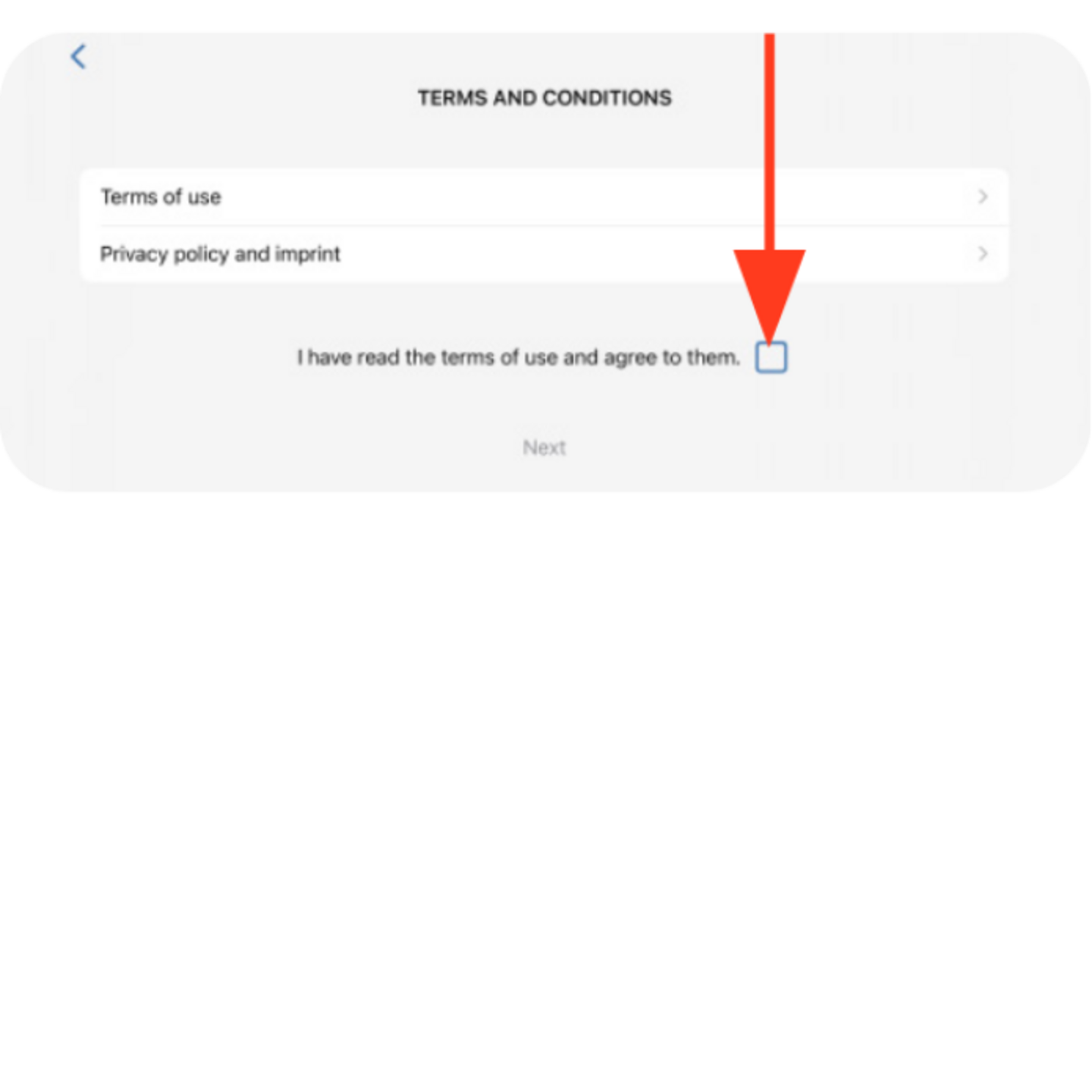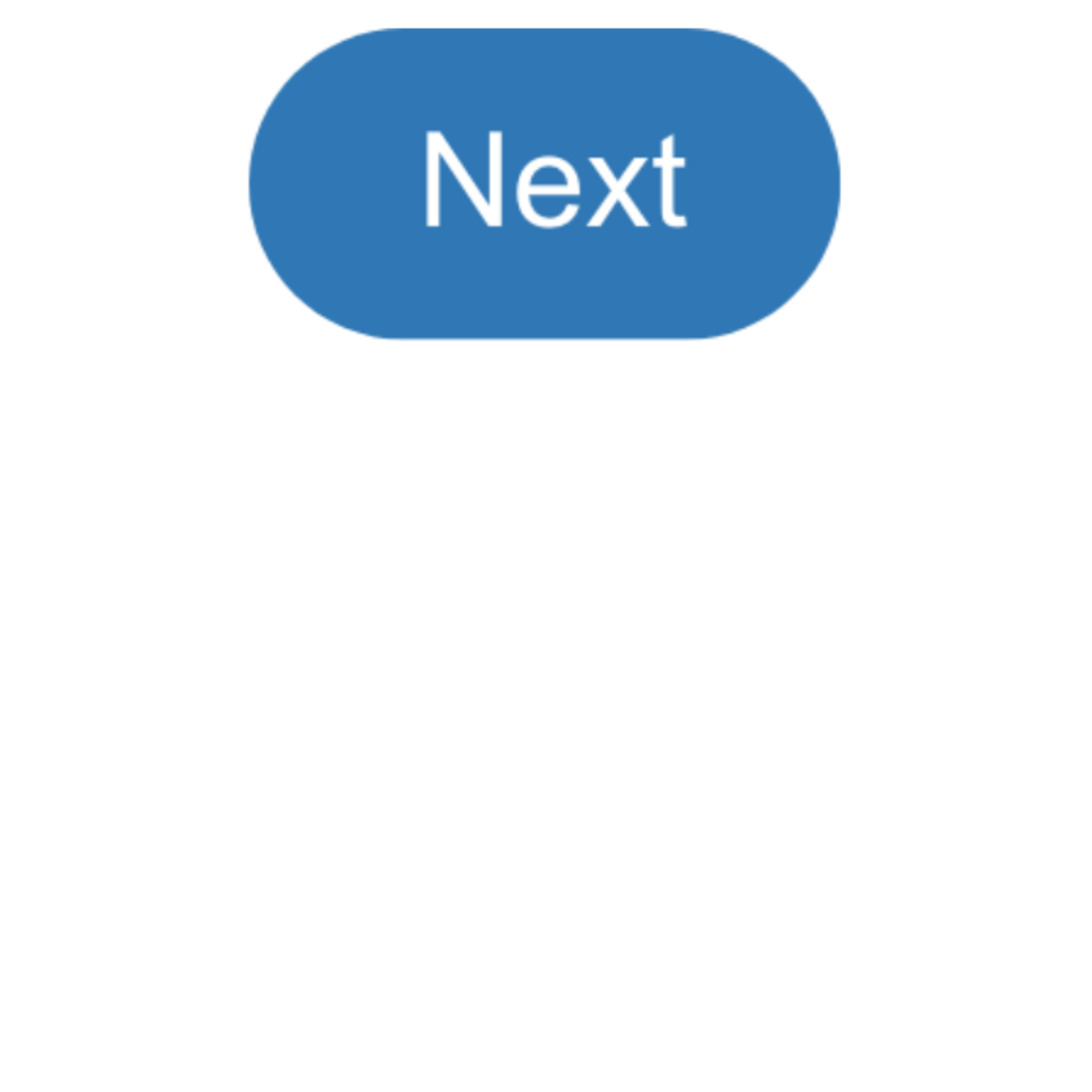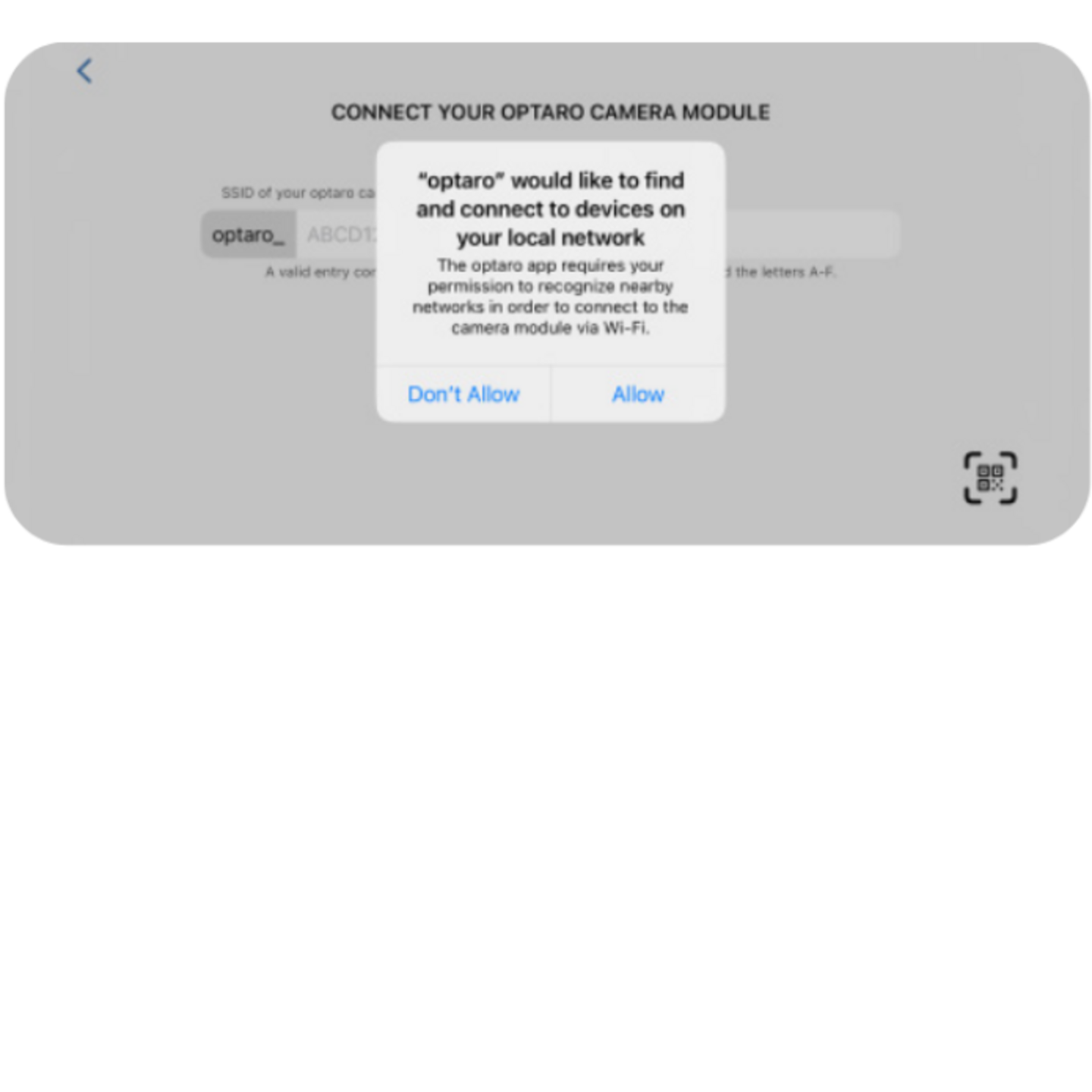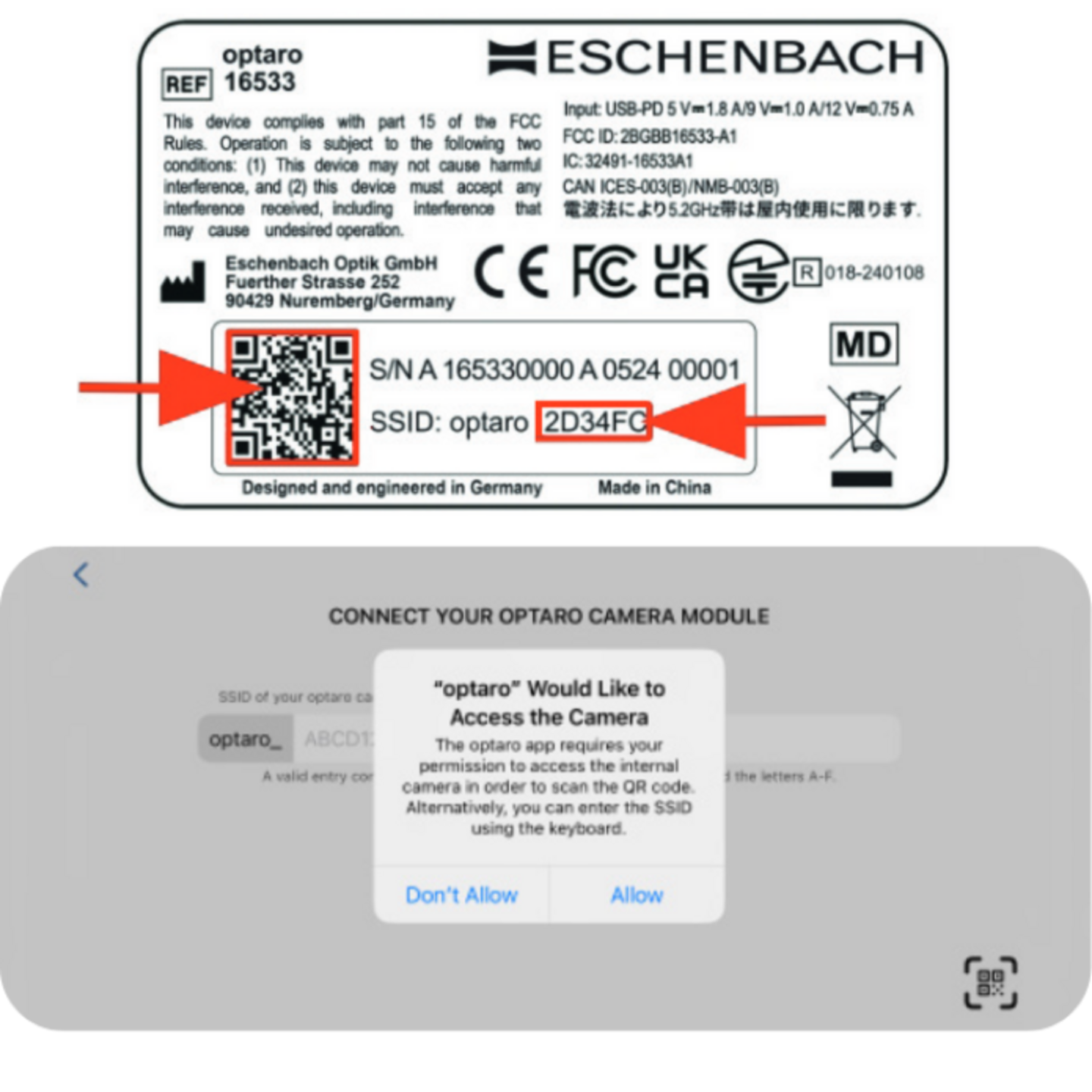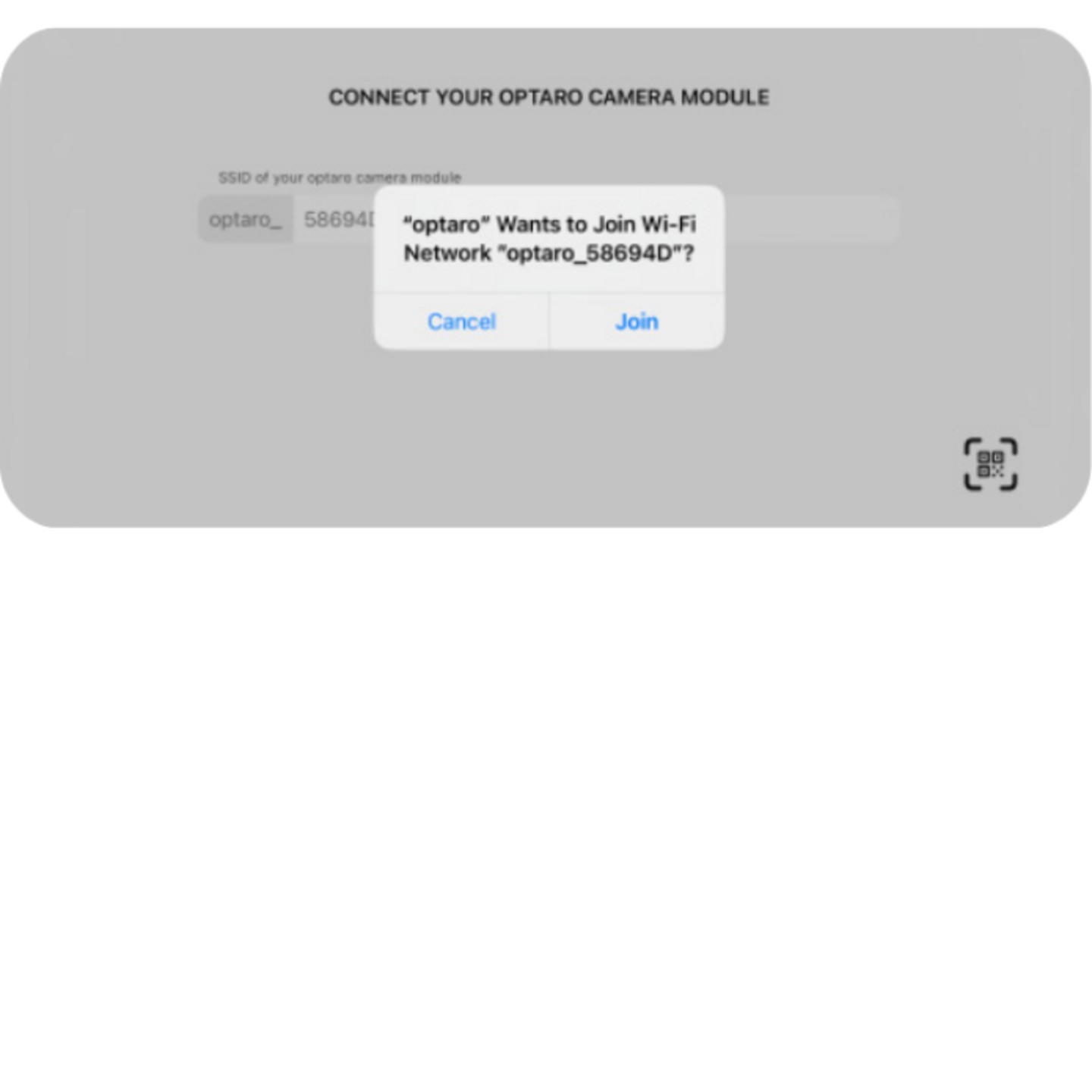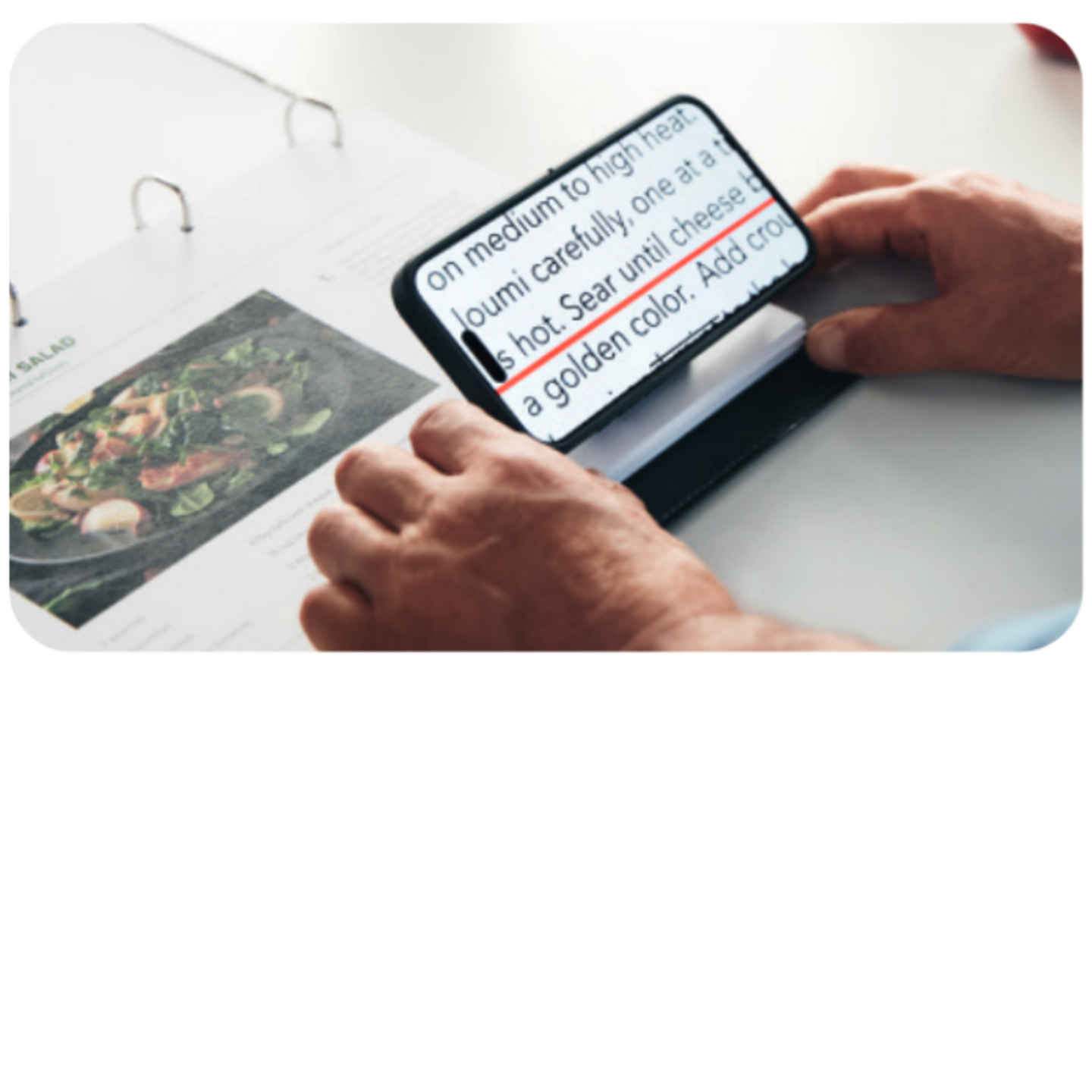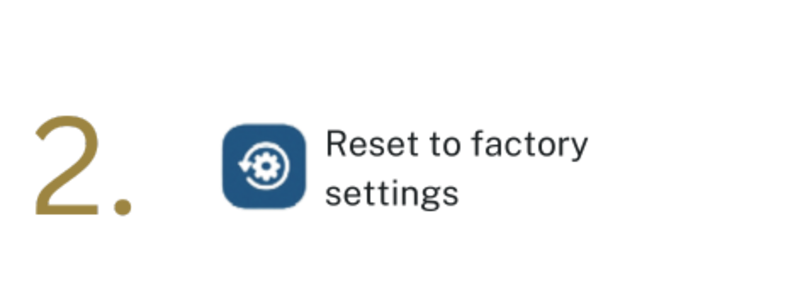Starting the optaro® App
With optaro® you can upgrade your smartphone to a fully functional reading aid in no time at all:
detailed information on installation and assembly can be found in the following video or in the documentation below.
Starting the optaro® App
With optaro® you can upgrade your smartphone to a fully functional reading aid in no time at all:
detailed information on installation and assembly can be found in the following video or in the documentation below.
8. Enter optaro® SSID
You will be asked to enter the optaro® SSID once for its initial setup. This can be done in two ways:
a) By manually entering the SSID in the fi eld provided
b) By scanning the QR code on the type plate
If you want to establish a connection by scanning the QR code, you need to authorise the optaro® app to access the camera on your iPhone.
Fitting the the optaro® camera module into its protective case
Learn how to secure the optaro camera module in its protective case and how to insert your iPhone.